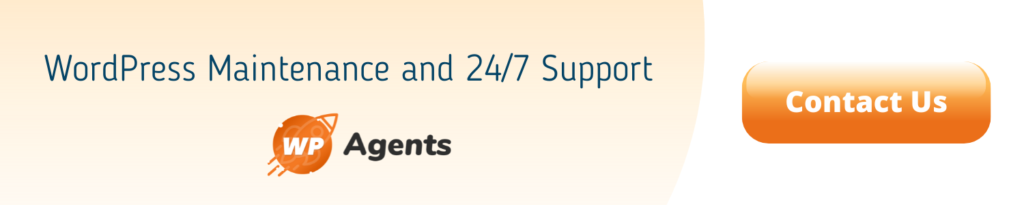17 Aug
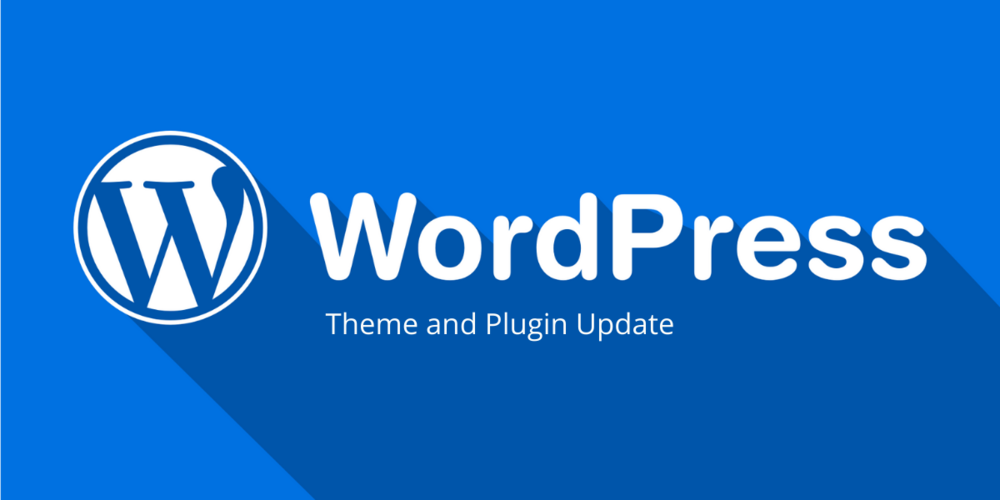
“It is damn easy to update the WordPress theme and plugins.” Carla was explaining to her friend Joyce.
She instructed, “Go to the back-end UI of WordPress and open the update tab. You’ll find the notification regarding the updates. Now, select whatever you want to update and push the button. It automatically updates the themes or plugins. Nothing to fear about there!”
Unfortunately, that update had created an irreversible problem. Moreover, Joyce didn’t have taken the latest backup of the WordPress site prior to initiating the update.
In a sad tone, Carla had picked up the phone and discussed the matter with the support and maintenance team at WP Agents. As per her opinion, WP-Agents is the most dependable and affordable agency for any kind of emergency or regular support.
After hearing about this incident, I have made up my mind to write something valuable on how to update a WordPress theme and plugins in a completely safe and result-oriented way.
Take Backup First
As we have seen in the case of Joyce, anything can go wrong during theme or plugin updates on your WordPress website.
Taking full backup means you will have resources, components, core, themes, plugins, and database to restore.
Use auto-backup plugins or save your backup manually at safe places including cloud storage services.
Ways to Updates: Auto vs. Manual
Manual updates mean login in the back-end of WordPress and run backups, as Carla was describing.
Auto-updates are possible using automated updates taking plugins or software. Here, you can eliminate frequent logins in the back-end of WordPress and waste time.
However, we cannot solely depend upon plugins or software for every theme or plugin update.
Front-end Facing:
The reason behind is that some themes and plugins have front-end interfaces to make updates. So, we cannot allocate automation tasks to software for front-end-facing plugins. For instance, premium themes and WooCommerce plugins.
Back-end Facing:
Typically, the majority of free and premium themes as well as plugins are back-end facing and we can go through the WordPress dashboard. These kinds of themes and plugins are safe for auto-updates.
Ways to Updates: Live vs. Staging
I remember when WordPress took a major update and changed the layout of its CMS, I had to rewrite the entire website in the back-end to adopt and leverage block styles in CMS. It is because my WordPress site was extensively customized in core source.
At that moment, I realized that I have to try first in a local or staging environment. If everything goes well, shifting to a live site or repeating the entire process is the safe bet.
You can create a local server on your desktop or take the help of additional features of hosting services. Bluehost and HostGator are providing staging server facilities through cPanel.
Update WordPress Plugins
Typically, WordPress plugins developers are offering updates of their products after each major WordPress platform updates. Similarly, premium plugins and free plugins from highly active plugins developers offer frequent updates for sake of security and performance reasons.
If you find any plugin in your WordPress site has not received an update for the last six months, you must think of replacing it with a new plugin that offers similar or advanced features and functionality.
Take care of checking plugin requirements for the lowest WordPress version, themes, and compatibility of plugins with other existing plugins in your site. I think it is the duty of an expert WordPress developer, right?
Update WordPress Theme
Updating WordPress themes, particularly after a major core update is a bit tricky. If you have customized the main theme extensively, chances are high when you go to major theme updates.
Suppose you have taken the help of child themes and customized them; your job is easy to make updates of the main theme. Similarly, when a new theme has new IDs, Classes, and HTML, your external CSS files may work and demand extensive changes in it to make it compatible.
One more thing, if you are going to install new plugins and you have an older version of the theme, incompatibility might be an issue there.
Restoring WordPress Theme & Plugins
If you face a horrible issue while updating a WordPress theme or plugins, you must revert to your old theme or plugins using your backup.
Through FTP, you can replace new themes or plugins in the WP-Content folder by overwriting them with older versions.
Trouble Shoot while Updating WordPress Theme & Plugins
There are varied reasons that lead WordPress sites to crash while updating themes and plugins. In such cases, you can take the following steps.
- Read the documents provided by theme or plugin developers and follow their instructions.
- If you are on a staging server, you can use re-save options to correct anything misshaped.
- Clean the browser cache and site cache.
- If you are facing PHP errors or JavaScript errors during the updates, there is a series of steps to isolate the problem. So, leave that job to expert WordPress developers in a support and maintenance team.
- Many issues demand elimination of variables (Removal of theme and plugins) and turning on the WordPress debug feature to find out the real cause/s behind the acute problem/s. In such cases, don’t waste much time and summon the experts to give WordPress support.
I hope such basic information on WordPress themes and plugin updates may help you to mitigate any accident that comes during the process. However, frequent theme and plugin updates can eat your valuable time and your focus on core activities.
So, come in contact with the WP Agents like agency to choose a suitable support and maintenance plan for your WordPress site and get relaxed.