06 Sep
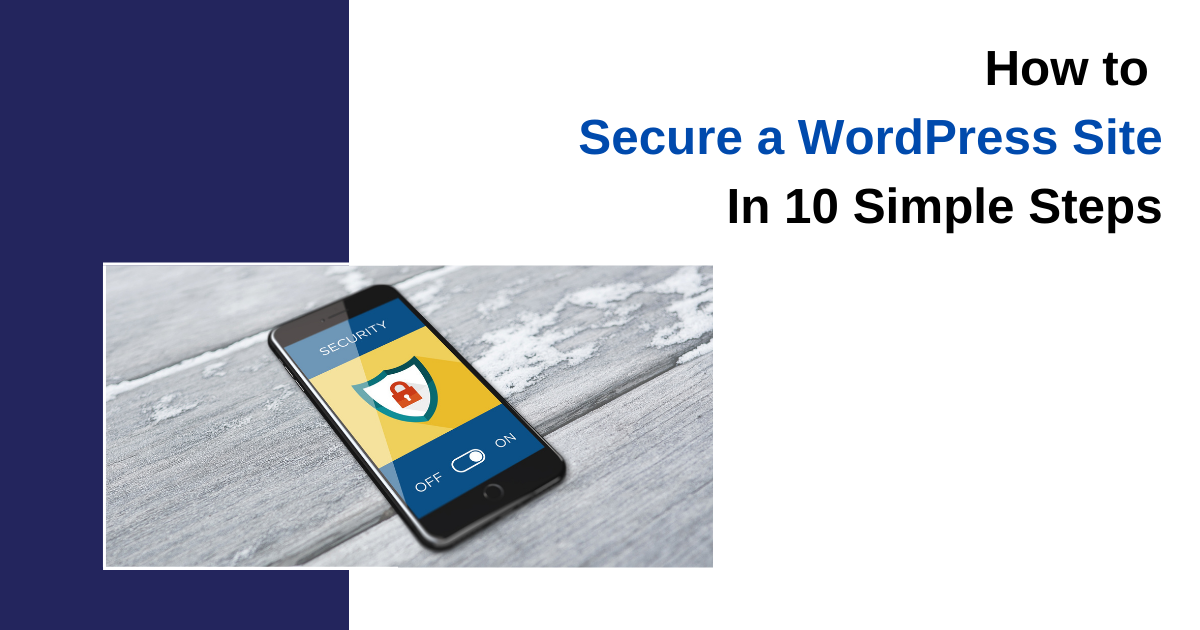
In this article, We will go into depth about the most prevalent and harmful security flaws associated with utilising WordPress and every step you will need to do to operate a risk-free WordPress website.
10 Tips for Securing Your WordPress Website:
- Choose a reputable Hosting Firm
- Install a WordPress Security Plugin for WordPress
- Use secure WordPress hosting
- Install SSL Certificate
- Update your WordPress core files
- Limit Login Attempts
- Disable wp-config.php and .htaccess files
- Create Regular Backups
- Implement Latest PHP Version
- Establish Web Application Firewall (WAF)
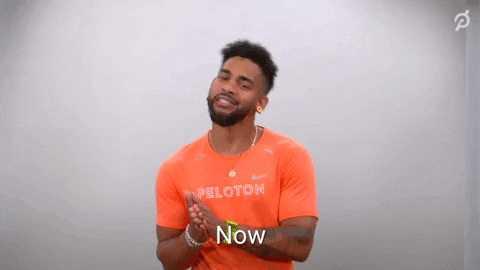
1. Choose a reputable Hosting Firm
Selecting a hosting company that has several security levels is the simplest method to keep your website secure.
It could be tempting to choose an inexpensive hosting company; after all, you can save money on website hosting and use it for other purposes inside your company. But avoid the urge to take this path. In the long run, it can and frequently does result in nightmares. Your data can be totally lost, and your url might start rerouting to a different location.
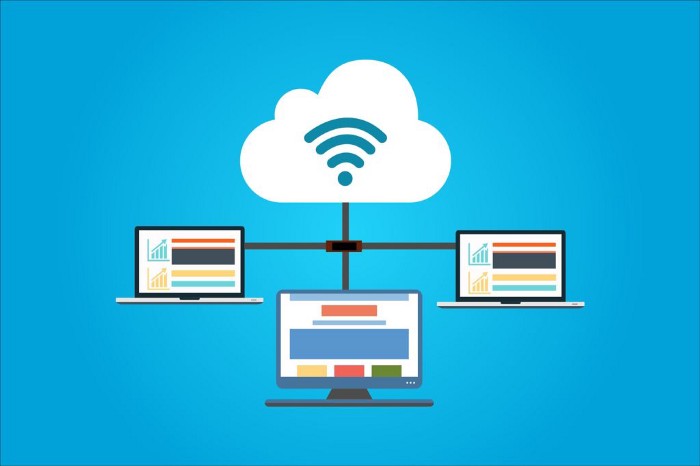
A reputable hosting provider will cost you a little extra, but your website will instantly receive greater security measures. A solid WordPress hosting service also allows you to substantially speed up your WordPress website.
2. Install a WordPress Security Plugin for WordPress
Regularly checking your website’s security for malware takes time, and unless you keep up with the latest coding techniques, you might not even be aware that you are looking at malware that has been embedded in the code. It’s a good thing that others have acknowledged that not everyone is a developer and have created WordPress security plugins to aid. A security plugin looks after the safety of your website, checks it for viruses, and keeps an eye on it constantly to see what is occurring there.
An excellent WordPress security plugin is Sucuri.net. They provide website firewall, effective security hardening, remote malware scanning, security alerts, security activity auditing, file integrity monitoring, and remote malware scanning.
3. Use secure WordPress hosting
There are numerous things to consider when selecting the agency that will host your website, but security should be your top concern. When choosing a service, look for one that has taken precautions to safeguard your data and can quickly recover from an assault.
4. Install SSL Certificate
These days, SSL, or Single Sockets Layer, is advantageous for all types of websites. At first, SSL was required to protect a website for particular tasks, such as handling payments. However, Google has now acknowledged its significance and gives websites with an SSL certificate a higher ranking in its search results.
Any website processing sensitive data, such as credit card numbers or passwords, must use SSL. All data sent between a user’s web browser and your web server without an SSL certificate is sent in plain text. Hackers may be able to read this. When sensitive data is exchanged between a user’s browser and your server using an SSL, it is encrypted to make it more difficult to read and to increase the security of your website.
Visit the homepage of your WordPress site to check if it adheres to the SSL standard. Your connection is encrypted using SSL if the homepage URL starts with “https://” (the “s” stands for “secure”). But you’ll need to get your website an SSL certificate if the URL starts with “http://”.
5. Update your WordPress core files
It’s essential to always keep your WordPress updated if you want to keep your website secure and stable.
The core team begins working on a patch the moment a security hole is discovered in WordPress, which happens frequently. You are probably utilising a version of WordPress that has known vulnerabilities if you aren’t upgrading your WordPress website. WordPress is a top target for hackers, distributors of harmful malware, and data thieves due of its popularity.
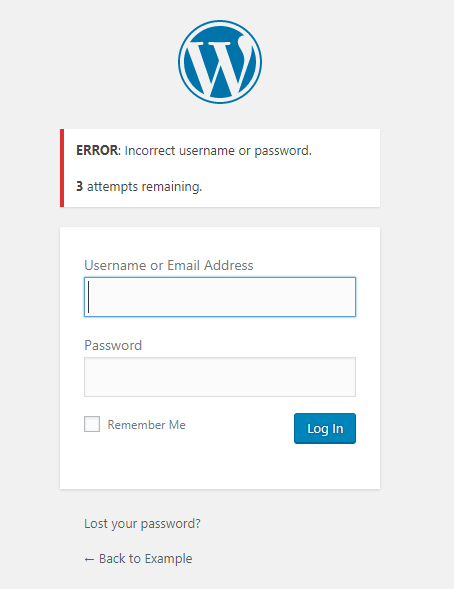
Don’t expose yourself to attacks by choosing an outdated WordPress version. Enable automatic updates, set it and forget about it. If you want an even simpler approach to manage updates, consider about using a Managed WordPress Hosting service with built-in auto-updates.
6. Limit Login Attempts
WordPress permits users to attempt to log in as many times as they like.
Here, Users are only allowed a certain number of login attempts before being temporarily disabled, thanks to this restriction. As the hacker is locked out before they can complete their operation, this limits your possibility of making a brute force effort.
With the help of a WordPress login limit attempts plugin, you can simply activate this. After the plugin has been installed, go to Settings> Login Limit Tries to modify the number of login attempts. You may also allow plugin-free login attempts if you want to.
You can also take certain actions like:
- Create secure passwords.
- Switch to two-factor authentication
- Make sure no account has the username “admin”
- Insert a captcha
- Enable auto-logout
7. Disable wp-config.php and .htaccess files
WordPress administrators may directly change the code of their files using the code editor by default. If an attacker manages to access your account, they will have a simple way to change your files thanks to this. If a plugin hasn’t already removed this functionality, you can perform some light code to disable it yourself. Add the code below to the end of the file wp-config.php and .htaccess :
>> // Disallow file edits
>> define( ‘DISALLOW_FILE_EDIT’, true );
8. Create Regular Backups
Keeping a current backup of your website and key data is one strategy to safeguard your WordPress blog. The last thing you want is for your website to experience a problem and you to be without a backup. Back up your website frequently.
In this manner, you can quickly restore an earlier version of your website and get it back up and running if something does happen to it.
9. Implement Latest PHP Version
Older versions of PHP are no longer secure to use, just like older versions of WordPress. Upgrade your PHP version if it isn’t the latest edition and to avoid attacks.
10. Establish Web Application Firewall (WAF)
Utilising a web application firewall is one of the last steps you can do to further secure your WordPress website (WAF). An additional layer of protection for your website is provided by a WAF, which is typically a cloud-based security system. Consider it a gateway to your website.
In addition to blocking all hacking efforts, it screens out spammers and distributed denial-of-service (DDoS) assaults. If you value the security of your WordPress website, adopting a WAF will likely cost you a monthly membership charge.

Final Words
Due to the popularity of the CMS, hackers frequently attack WordPress websites. Owners of WordPress websites must thus understand how to safeguard their sites. Malware injection and DDoS assaults are two examples of distinct types of cyber attacks. But protecting a WordPress website requires ongoing effort. As a result of the constant evolution of cyber attacks, you must constantly review it. Although the danger will always exist, you may take precautions using WordPress to lessen it.
We trust that this post has enlightened you on the value of WordPress security precautions and how to put them into practice.







