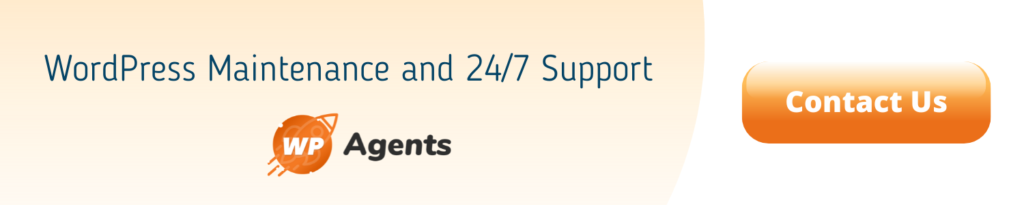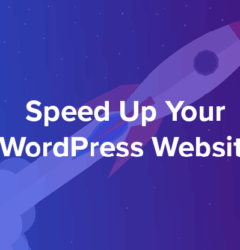17 Sep
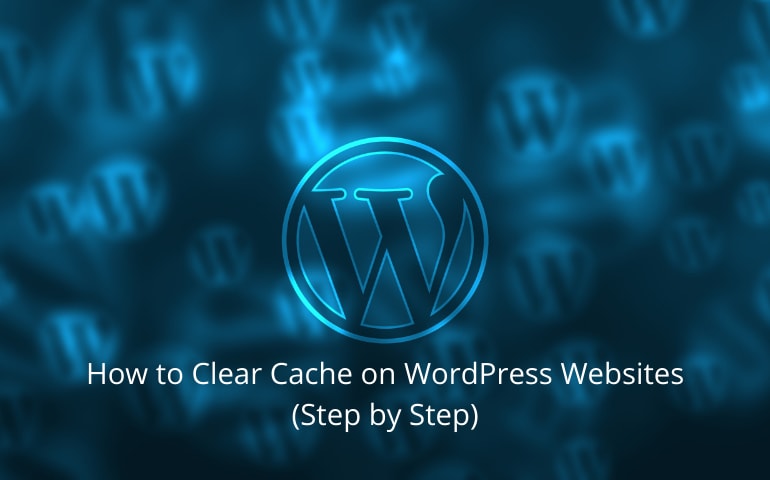
If you’ve ever been on the phone to technical support about a website issue, the first thing you will probably hear is “have you tried clearing your cache?” The reason for this is a browser cache stores a static version of the website that you have previously visited. When trying to load the website afterward, the server sends this cached version of a website for subsequent visits. The purpose of the cache is to speed up the website response time and provide an overall better user experience.
There is however a cache on your server which quickly delivers your WordPress website to new visitors. Providing a cached website means your server can send a completed version of the website faster to the end-user, rather than your server having to compile all of the files and then deliver them. Think of it as having a pre-prepared buffet. You can access the food a lot quicker when you don’t have to wait for the chef to prepare it per order.
So caching is a good thing, right? Why would you ever need to clear your cache? Whilst caching provides a better user experience overall. If you have updated your website, you want to be sure that your visitors receive the new content and not outdated information.
For a website to be successful, there is a need for it to be continuously updated, this keeps users interested and keeps them coming back. Take Facebook or Instagram as an example; content is continually updated, how often have you found yourself scrolling through an endless feed? Dynamic websites with frequently changing content also perform better on Google rankings. Therefore frequent updates are crucial for SEO.
You may have updated some plugins or themes or changed something in your database. You need to be confident that the latest version of your website is displayed to the user.
For the most part, cache clearing should take care of itself based on the caching mechanisms built into your website. However, technology does glitch from time to time, and it isn’t always smart enough to detect the changes required for reaching the website. So, for this reason alone, we need to know how to clear our cache manually.
Methods for clearing cache
Browser Cache
The first and most obvious way to clear your cache is through your browser, this will clear your browser cache, but will not clear server cache. So this method is to be used if you are checking this as an end-user, perhaps you are reviewing any changes on multiple browsers.
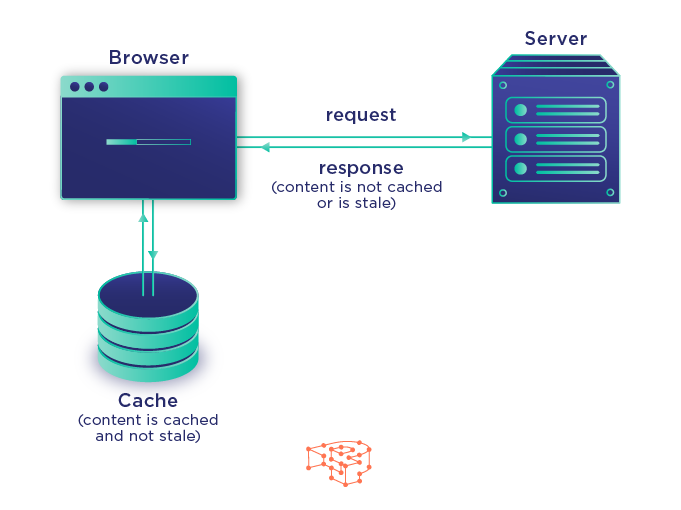
I will explain how to do this in Google Chrome, as this is the most commonly used browser. However, all browsers will have a cache clearing facility built-in which is typically found in the settings.
- Click Control + Y or Command + Y on a mac; this will open your history settings.
- Click Clear Browsing Data
- Untick Browsing History and Cookies and other site data
- Set Time Range to All Time
- Click Clear Data
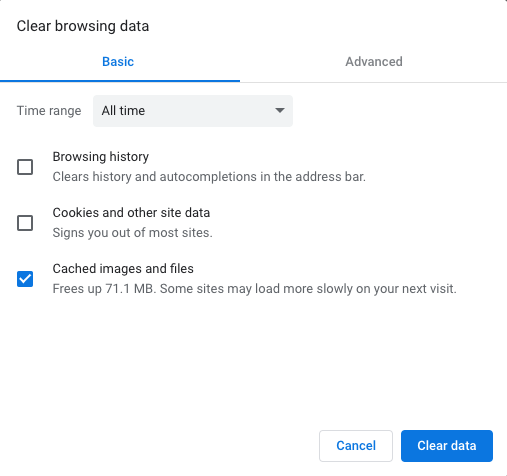
Third-Party Plugins
WordPress cache management plugins are available to install on your website, a few examples of these are WP Rocket & WP Super Cache. WP Rocket is possibly the easiest to use plugin and would be a good starting point for somebody who doesn’t have advanced knowledge of caching functionality.
With a plugin, you can set the parameters for clearing the cache; however, what exactly you select will be down to your specific needs. Some firewall plugins such as Sucuri or Cloud Flare also include caching tools, so you may not need a dedicated caching plugin.
If your website has a lot of functionality and heavy traffic, a dedicated caching plugin will possibly make more sense due to the increased functionality.
Using a dedicated caching plugin should also clear any caching issues with other third-party applications. If you do have problems caching within third-party plugins which a dedicated plugin doesn’t solve, it is worth reaching out to the application developer.
Clear Cache via your Hosting Provider
WordPress hosting companies will have an option to clear your cache at the server level. Server level cache clearing if the most comprehensive clearing option as it will remove any cached .php files or database results.

The specifics on how to clear the cache will vary per host. I would recommend reaching out to your provider for more information if you’re unsure.
I hope this article gives you a clear understanding of what caching is and also gives you the confidence to manage your caching plugin and resolve any issues that arise.
As part of their WordPress maintenance plans, WP Agents will optimize your caching protocols. If you are looking to outsource your WordPress maintenance or need WordPress support, WP Agents will provide a free consultation, complete the following online form and a WordPress expert will be in touch us.